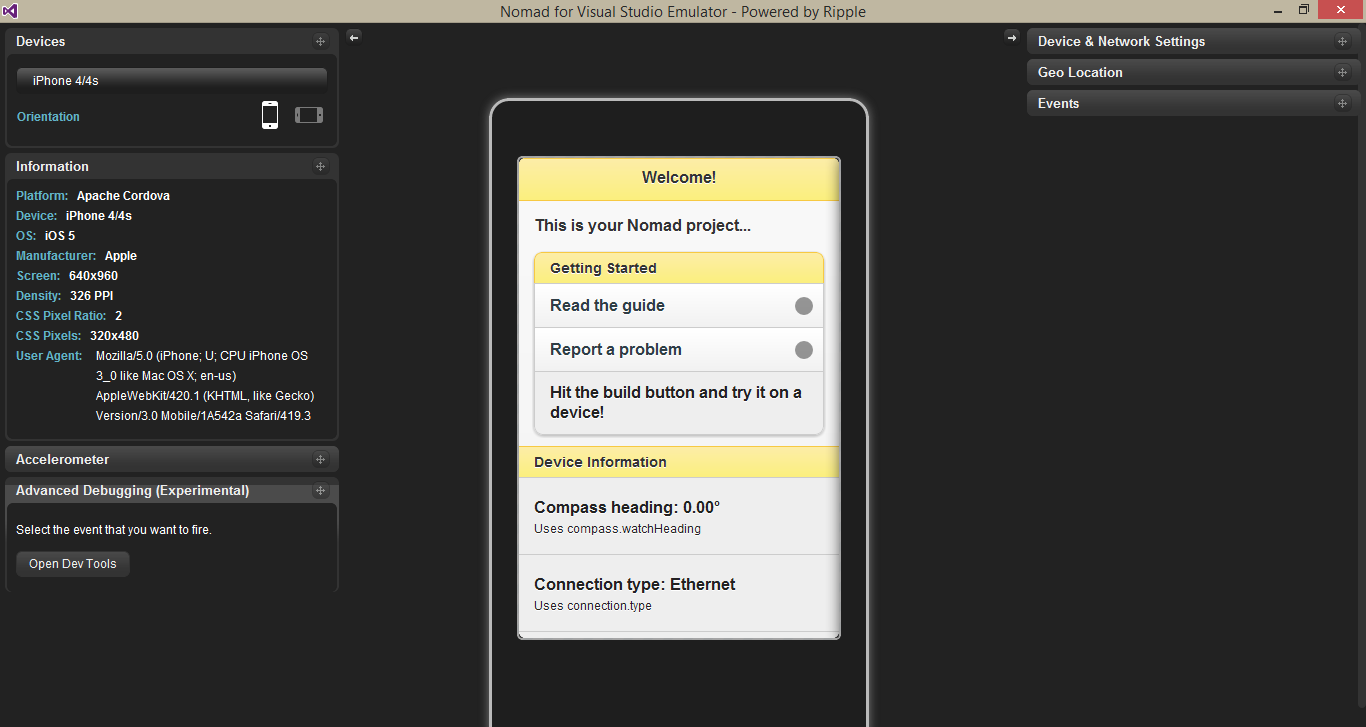Nodejs is a mostly use platform among the web developers in nowadays. When im looking into nodejs I wanted a good tool to write the application. First I started it with using VS Code. But when I was using it I didn’t get that rich user experience like in Visual Studio. Yeah.. I know VS Code still growing and its not a substitution for the Visual Studio. So I start look into the way to develop the Nodejs web application with Visual Studio. Yeah I found it. There is Nodejs tools for visual studio. So I downloaded it from here. This tool is still growing. After you download it and install go to new project creation in visual studio. Then you can see like below.
So I created blank nodejs project using visual studio. It shows like in below.
You can see node project created with all the basic dependencies and basic functions. Press F5 and see how it works.
It open up browser and shows the respond return from express. Visual Studio provide complete debugging support to develop nodejs applications.
And also VS give you intellisense support and Interactive window to code and see the immediate result, NPM package manager support to manage packages in application, source control integration, cloud integration and typescript support.
So this is just a start and introduction of creating a nodejs application with Visual Studio using its rich set of features. So in next post ill talk about developing simple nodejs application. Until then have fun with this tool.